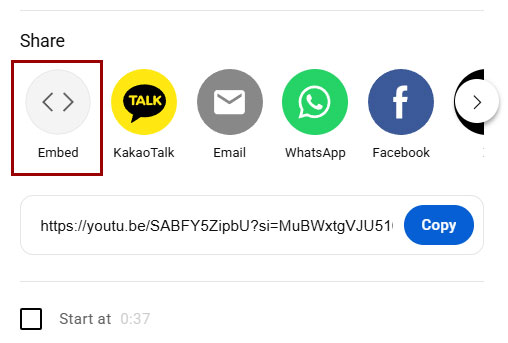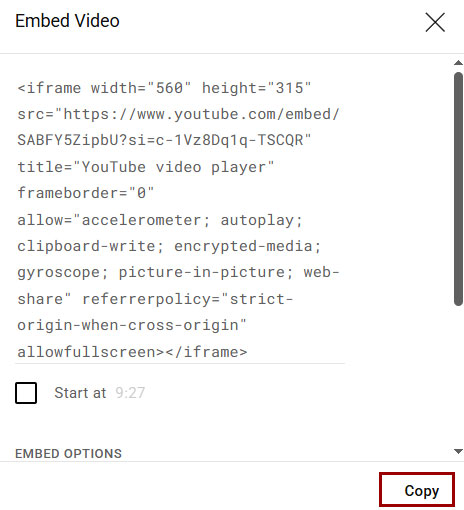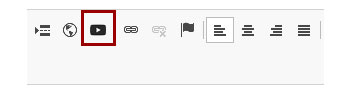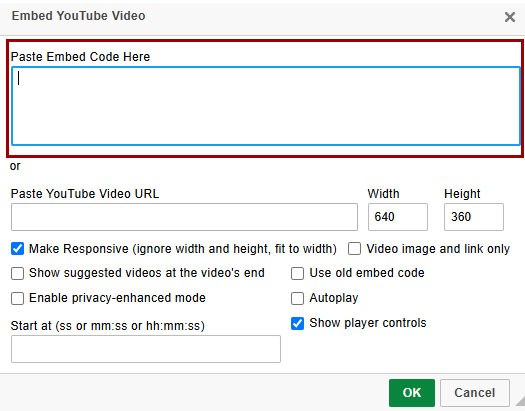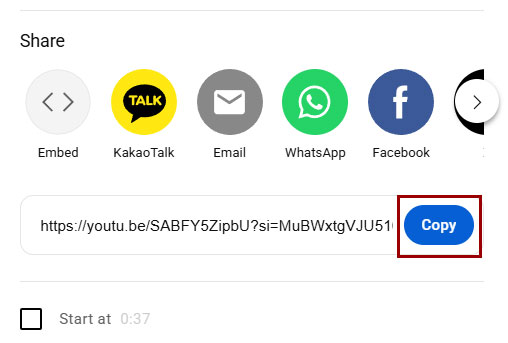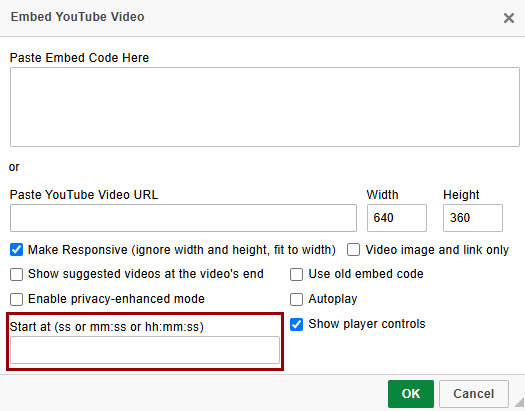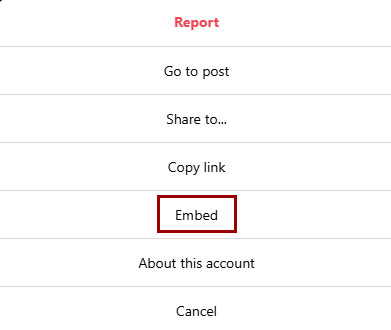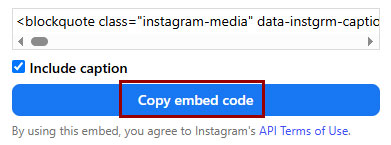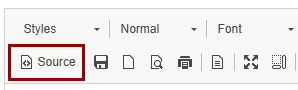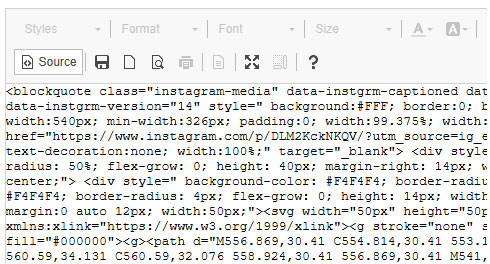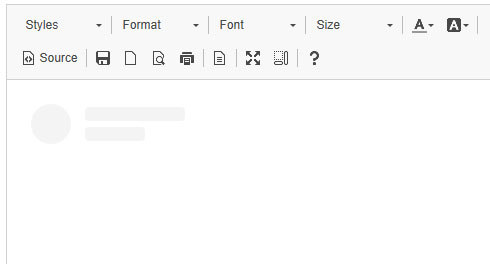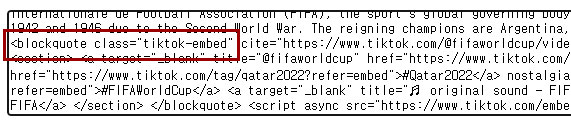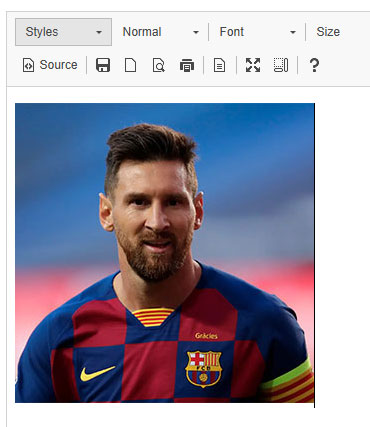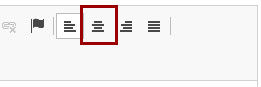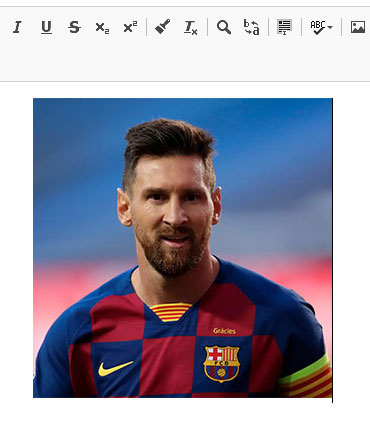📌 How to Use YouTube and Embed social media
1. Embed a YouTube video in a post

Step 1. Click the "Share" button below the YouTube video.
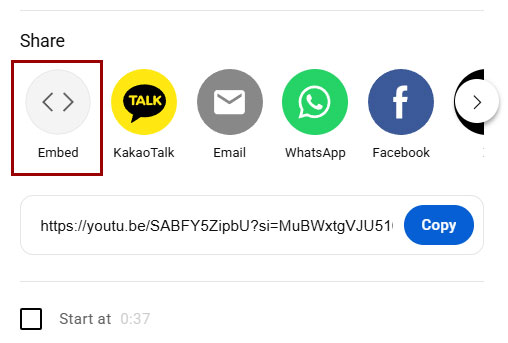
Step 2. Select "Embed".
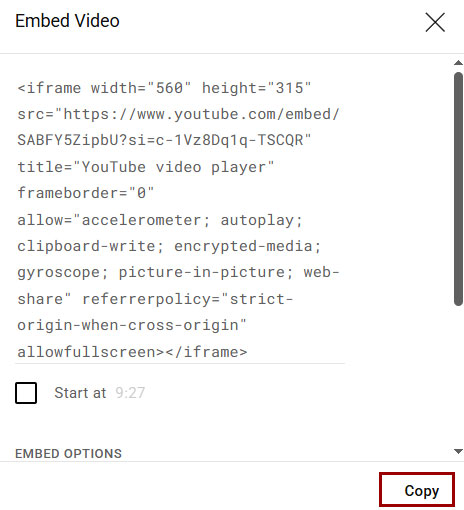
Step 3. Click "Copy" on the Embed screen.
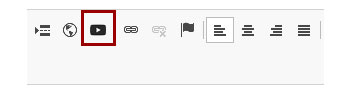
Step 4. Click the YouTube icon in the web editor.
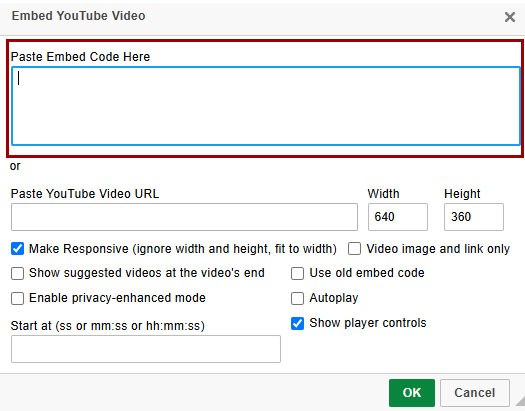
Step 5. Select "Paste Embed Code Here" and paste the code you copied.
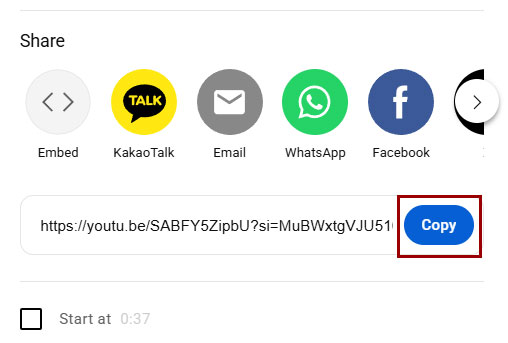
Step 6. As an alternative, click "Copy".
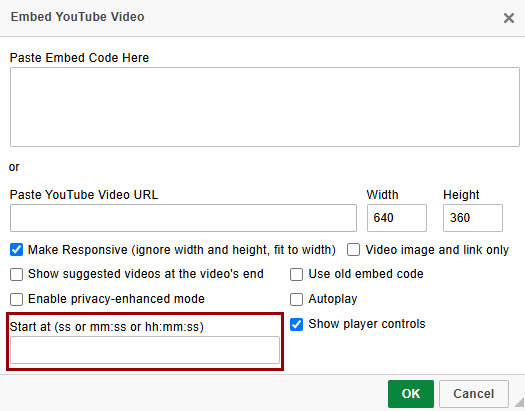
Step 7. Select "Start at (ss or mm:ss or hh:mm:ss)" and paste the code you copied. If you don't disable the "Make Responsive (ignore width and height, fit to width)" option, the video will be displayed at 100% width.
2. Embed social media posts (Instagram, X, facebook, Reddit, TikTok, etc.) into your post.

Step 1. Click "Embed" on the Instagram post.
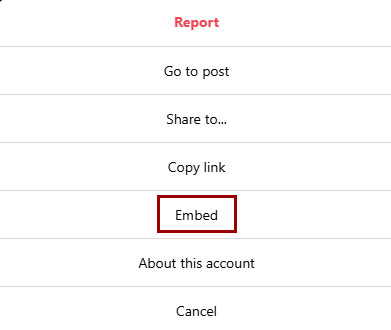
Step 2. Select "Embed" from the Instagram post options.
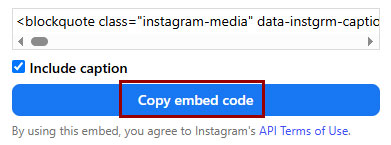
Step 3. Paste the copied code into the desired location, then click the "Submit" button. The method is similar across SNS platforms like Instagram, X (formerly Twitter), Facebook, Reddit, and TikTok.
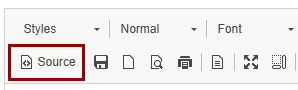
Step 4. The Embed Code will appear on the bulletin Message Board screen.
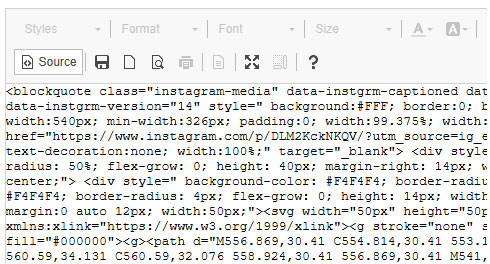
Step 5. Posts that contain embedded content (e.g. YouTube, Instagram, TikTok, etc.) may have issues when editing later. When editing, you will need to delete the existing embed code and then add it again.
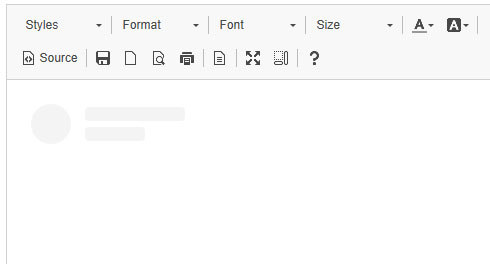
3. Insert embedded content in a comment
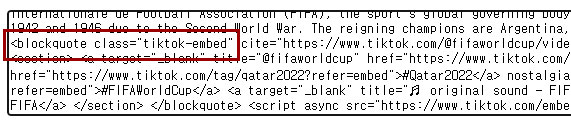
Step 1. The reply input form supports HTML mode. This means you can paste embed codes (e.g., from YouTube, Instagram, TikTok) directly into the reply without switching modes.
4. Center-align an image or video in the web editor
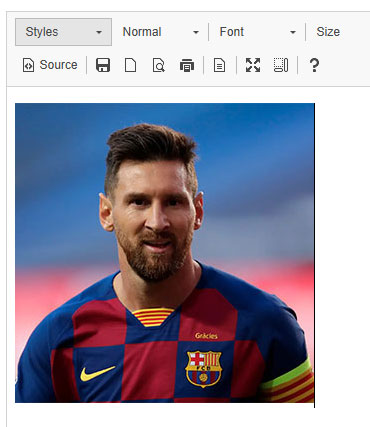
Step 1. Click in the empty space after the image or video in the web editor.
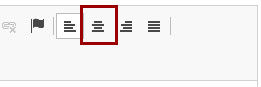
Step 2. Click the "Center" icon in the web editor.
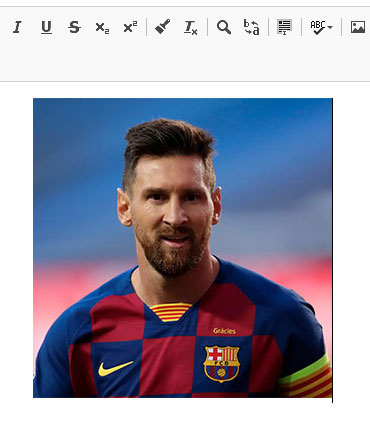
Step 3. The image has been center-aligned.
✅ Please note
Content embedded from TikTok and Reddit is, by default, center-aligned.
Other social media content requires applying the <center> tag.
Learn More About CKEditor – Click Here →
 Premier League
Premier League La Liga
La Liga Bundesliga
Bundesliga Serie A
Serie A Ligue 1
Ligue 1 Liga Portugal
Liga Portugal Eredivisie
Eredivisie Süper Lig
Süper Lig MLS
MLS Série A
Série A J1 League
J1 League Saudi Pro League
Saudi Pro League WSL
WSL Première Ligue
Première Ligue NWSL
NWSL